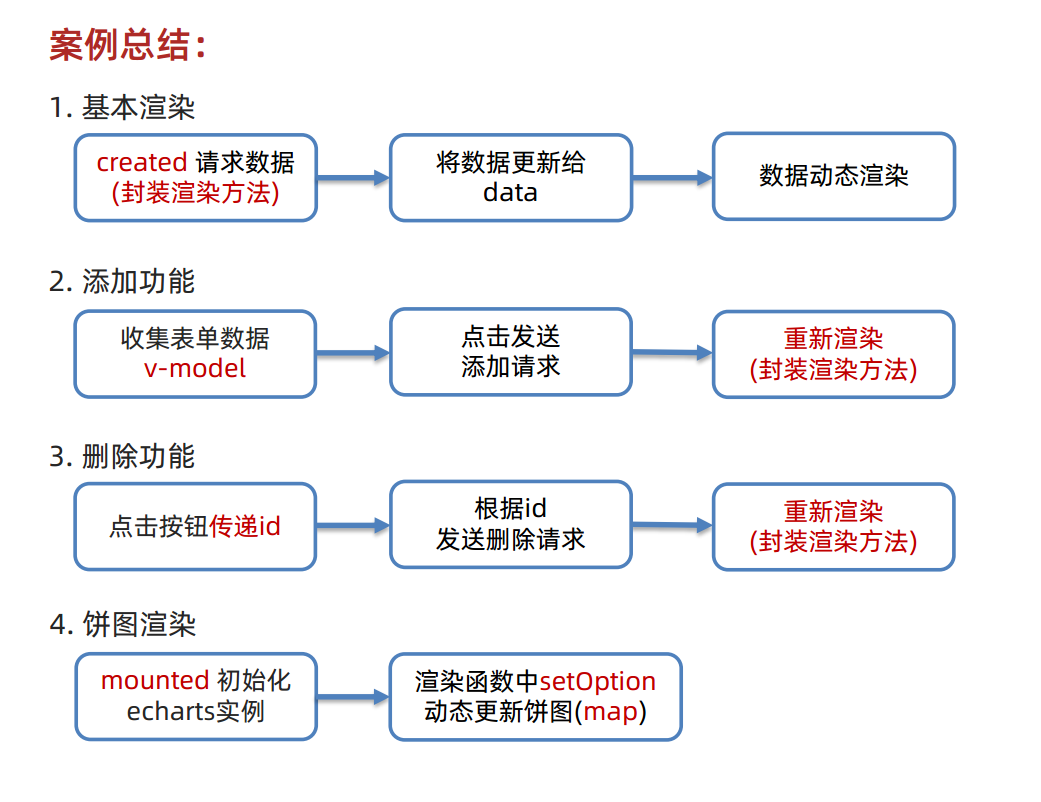生命周期
大约 23 分钟
生命周期
以下为学习过程中的极简提炼笔记,以供重温巩固学习
学习准备
准备工作
html+css+JavaScript 3剑客都懂一点,完成AJAX原理,熟悉AJAX函数与调用,熟悉AJAX前端接口处理
学习目的
Vue 生命周期 和 生命周期的四个阶段
思考:什么时候可以发送初始化渲染请求?(越早越好)
- 初始化渲染请求:一进页面,就去后台拿数据,用数据初始化渲染页面,本质是越早越好
- 什么时候可以开始操作dom:需要dom先被渲染,渲染完成后,才能进行操作
问题:
- 问题1:具体早到什么时候应该发初始化渲染请求呢?
- 问题2:什么时候可以开始操作dom?或者说,什么时候dom完成渲染可以操作了?
Vue生命周期定义:
- 一个Vue实例从 创建 到 销毁 的整个完整的过程,称为Vue生命周期
生命周期分为四个阶段:
① 创建阶段:数据的响应式处理
- Vue实例创建:
new Vue ( ) - 主要侧重于初始化工作,如:将普通数据转换成响应式数据
- 实际上,通过data对象,赋予给Vue实例的参数,都是一些普通数据
- Vue在底层创建阶段时,会将data中的数据进行监听,作响应式处理,转换为响应式数据
- 经过数据响应式转换后,后续才能在修改数据时,视图自动更新
- Vue实例创建:
② 挂载阶段:渲染模板
- 已经有数据了,根据数据,结合html中的Vue模板语法,渲染到页面中
- 当你看到渲染后的结构时,表明Vue已经完成了创建阶段和挂载阶段
③ 更新阶段:用户使用阶段&数据修改阶段&视图根据数据同步更新阶段
- 用户通过操作修改数据
- 数据一旦修改,触发更新视图
- 进入 >持续监听数据变化,持续修改数据,持续更新视图< 循环
- 维持循环
- 创建阶段与挂载阶段只执行一次,但更新阶段会执行多次
④ 销毁阶段:销毁实例
- 比如说关闭网页,释放Vue以外的资源(清除定时器,延时器...)
在不同的阶段,执行不同的代码,进而完成对应的业务需求
特定的代码,需要在特定的阶段才能执行
结论:
- 初始化渲染请求在创建阶段的最后,向后台发请求,得到数据后,赋值回到响应式数据
- 完成挂载阶段,完成数据模板渲染后,才能操作dom
Vue 生命周期函数(钩子函数)
生命周期钩子/钩子函数定义:
- Vue生命周期过程中,Vue会自动运行并提供一些函数
- 并且在经历生命周期对应阶段时,会自动帮你调用这些函数
- 4个阶段提供了8个函数,每个阶段提供了2个函数,分别在阶段开始之前,及阶段结束时,各一个
- 这些函数被称为【生命周期钩子】,意义在于,让开发者可以在【特定阶段】运行自己的代码
生命周期钩子/钩子函数作用:
- 让开发者可以在【特定阶段】运行自己的代码,将需要特定阶段运行的代码,写进钩子函数中
- Vue会伴随着生命周期,按顺序,自动地去调用这些钩子函数
- 函数调用完毕后,自动接续跑逻辑业务,直到下一个阶段/下一个的钩子函数
钩子函数案例:
- 初始化渲染请求相关代码,放在创建阶段结束时的钩子函数中(created)
- 操作dom相关的代码,放在挂载/渲染阶段结束时的钩子函数中
8个生命周期函数(钩子函数):
- beforeCreate
- created
- beforeMount
- mounted
- beforeUpdate
- updated
- beforeDestroy
- destroyed
8个生命周期函数(钩子函数)对应操作:
- beforeCreate:在此阶段处理任何数据都是不合理的
- created:发送初始化渲染请求
- beforeMount
- mounted:操作dom
- beforeUpdate:更新视图前的dom结构
- updated:更新视图后的dom结构
- beforeDestroy:提升性能相关代码:释放Vue以外的资源,清除定时器,延时器...,一般配合组件使用
- destroyed
8个生命周期函数(钩子函数)使用:
- 是一个函数
- 与构造函数new Vue()实例中的data同级并列
附:
卸载阶段语法:app.$destroy,在控制台使用该语法能触发卸载,可以看卸载阶段的逻辑
app.$destroy通过此方法卸载,不会清掉页面的dom元素,已渲染的dom仍存在,但所有的事件监听,所有的与vue相关的绑定都已卸载
总结:
- 4个阶段,8个钩子
- 其中最常用的3个:
- created:发送初始化渲染请求
- mounted:操作dom
- beforeDestroy:提升性能相关代码:释放Vue以外的资源,清除定时器,延时器等,配合组件使用
8个生命周期函数(钩子函数)语法
<!DOCTYPE html>
<html lang="en">
<head>
<meta charset="UTF-8">
<meta http-equiv="X-UA-Compatible" content="IE=edge">
<meta name="viewport" content="width=device-width, initial-scale=1.0">
<title>Document</title>
</head>
<body>
<div id="app">
<h3>{{ title }}</h3>
<div>
<button @click="count--">-</button>
<span>{{ count }}</span>
<button @click="count++">+</button>
</div>
</div>
<script src="https://cdn.jsdelivr.net/npm/vue@2/dist/vue.js"></script>
<script>
const app = new Vue({
el: '#app',
data: {
count: 100,
title: '计数器'
},
// 1. 创建阶段(准备数据)
beforeCreate () {
console.log('beforeCreate 响应式数据准备好之前', this.count)
// 能打印'beforeCreate 响应式数据准备好之前',不能打印强行访问数据的操作this.count,显示未定义underfined,因为数据还没准备好
// 在此阶段处理任何数据都是不合理的
},
created () {
console.log('created 响应式数据准备好之后', this.count)
// this.数据名 = 请求回来的数据
// created 响应式数据准备好了,可以开始发送初始化渲染的请求了,能打印出this.count为100
},
// 2. 挂载阶段(渲染模板)
beforeMount () {
console.log('beforeMount 模板渲染之前', document.querySelector('h3').innerHTML)
// 能打印'beforeMount 模板渲染之前',不能打印document.querySelector('h3').innerHTML,在挂载之前,打印出来的是{{title}}
},
mounted () {
console.log('mounted 模板渲染之后', document.querySelector('h3').innerHTML)
// mounted 模板渲染完成,可以开始操作dom了,打印结果为 计数器
},
// 3. 更新阶段(修改数据 → 更新视图)
beforeUpdate () {
console.log('beforeUpdate 数据修改了,视图还没更新', document.querySelector('span').innerHTML)
// 在点击+-号按钮后触发,数据是即时更改,但dom的操作分为数据更新前和数据更新后,因此本条打印是dom更新前,打印100
},
updated () {
console.log('updated 数据修改了,视图已经更新', document.querySelector('span').innerHTML)
// 在点击+-号按钮后触发,数据是即时更改,但dom的操作分为数据更新前和数据更新后,因此本条打印是dom更新后,打印101
},
// 4. 卸载阶段
beforeDestroy () {
// 卸载阶段语法:app.$destroy,在控制台使用该语法能触发卸载,可以看卸载阶段的逻辑
console.log('beforeDestroy, 卸载前')
console.log('清除掉一些Vue以外的资源占用,定时器,延时器...结合组件使用')
},
destroyed () {
console.log('destroyed,卸载后')
}
})
</script>
</body>
</html>created应用
- 案例:一进页面,立刻发送请求,获取对应数据
- created:响应式数据准备好了,可以开始发送初始化渲染的请求了
created钩子函数的应用-获取新闻列表
<!DOCTYPE html>
<html lang="en">
<head>
<meta charset="UTF-8">
<meta http-equiv="X-UA-Compatible" content="IE=edge">
<meta name="viewport" content="width=device-width, initial-scale=1.0">
<title>Document</title>
<style>
* {
margin: 0;
padding: 0;
list-style: none;
}
.news {
display: flex;
height: 120px;
width: 600px;
margin: 0 auto;
padding: 20px 0;
cursor: pointer;
}
.news .left {
flex: 1;
display: flex;
flex-direction: column;
justify-content: space-between;
padding-right: 10px;
}
.news .left .title {
font-size: 20px;
}
.news .left .info {
color: #999999;
}
.news .left .info span {
margin-right: 20px;
}
.news .right {
width: 160px;
height: 120px;
}
.news .right img {
width: 100%;
height: 100%;
object-fit: cover;
}
</style>
</head>
<body>
<div id="app">
<ul>
<li v-for="(item, index) in list" :key="item.id" class="news">
<div class="left">
<div class="title">{{ item.title }}</div>
<div class="info">
<span>{{ item.source }}</span>
<span>{{ item.time }}</span>
</div>
</div>
<div class="right">
<img :src="item.img" alt="">
</div>
</li>
</ul>
</div>
<script src="https://cdn.jsdelivr.net/npm/vue@2/dist/vue.js"></script>
<script src="https://cdn.jsdelivr.net/npm/axios/dist/axios.min.js"></script>
<script>
// 接口地址:http://hmajax.itheima.net/api/news
// 请求方式:get
const app = new Vue({
el: '#app',
data: {
list: []
},
async created () {
// 1. 发送请求获取数据
const res = await axios.get('http://hmajax.itheima.net/api/news')
// 2. 更新到 list 中,此时已能在浏览器调试工具-vue中看到有数据,用于页面渲染,接着使用v-for给容器渲染
this.list = res.data.data
}
})
</script>
</body>
</html>mounted应用
案例:渲染出来dom后,给dom加一些预操作,如默认勾选、默认光标等
mounted:模板渲染完成,可以开始操作dom了
注:
- 在Vue中,HTML的body中,在script之上的div部分,整块都是模板,通过‘给标签赋值类名’的这种操作,是不起效果的
- 模板部分会根据数据,动态被渲染、替换的
- 打印document.querySelector('#inp'),发现打印到获取的标签是
<input type="text" id="inp"> - 说明v-model="words"表单关联还没被解析
- 也说明当前页面的已经是解析后渲染的效果了,不是模板了
- 此时,找到元素,在元素上,调用原生dom方法.focus,即可获取光标焦点
mounted钩子函数的应用-输入框获取焦点
<!DOCTYPE html>
<html lang="zh-CN">
<head>
<meta charset="UTF-8">
<meta http-equiv="X-UA-Compatible" content="IE=edge">
<meta name="viewport" content="width=device-width, initial-scale=1.0">
<title>示例-获取焦点</title>
<!-- 初始化样式 -->
<link rel="stylesheet" href="https://cdn.jsdelivr.net/npm/reset.css@2.0.2/reset.min.css">
<!-- 核心样式 -->
<style>
html,
body {
height: 100%;
}
.search-container {
position: absolute;
top: 30%;
left: 50%;
transform: translate(-50%, -50%);
text-align: center;
}
.search-container .search-box {
display: flex;
}
.search-container img {
margin-bottom: 30px;
}
.search-container .search-box input {
width: 512px;
height: 16px;
padding: 12px 16px;
font-size: 16px;
margin: 0;
vertical-align: top;
outline: 0;
box-shadow: none;
border-radius: 10px 0 0 10px;
border: 2px solid #c4c7ce;
background: #fff;
color: #222;
overflow: hidden;
box-sizing: content-box;
-webkit-tap-highlight-color: transparent;
}
.search-container .search-box button {
cursor: pointer;
width: 112px;
height: 44px;
line-height: 41px;
line-height: 42px;
background-color: #ad2a27;
border-radius: 0 10px 10px 0;
font-size: 17px;
box-shadow: none;
font-weight: 400;
border: 0;
outline: 0;
letter-spacing: normal;
color: white;
}
body {
background: no-repeat center /cover;
background-color: #edf0f5;
}
</style>
</head>
<body>
<div class="container" id="app">
<div class="search-container">
<img src="https://www.itheima.com/images/logo.png" alt="">
<div class="search-box">
<input type="text" v-model="words" id="inp">
<button>搜索一下</button>
</div>
</div>
</div>
<script src="https://cdn.jsdelivr.net/npm/vue@2/dist/vue.js"></script>
<script>
const app = new Vue({
el: '#app',
data: {
words: ''
},
// 核心思路:
// 1. 等input框渲染出来 mounted 钩子
// 2. 让input框获取焦点 inp.focus()
mounted () {
// 打印document.querySelector('#inp'),发现打印到获取的标签是<input type="text" id="inp">,说明v-model="words"表单关联还没被解析,也说明当前页面的已经是解析后渲染的效果了,不是模板了
// 此时调用原生dom方法.focus,即可获取光标焦点
document.querySelector('#inp').focus()
}
})
</script>
</body>
</html>综合案例-小黑记账清单
功能需求:
- 基本渲染:打开页面,立即发请求给服务器,拿到数据渲染
- 添加功能:发请求给服务器,更新数据,再重新获取,添加到页面展示
- 删除功能:发请求给服务器删除数据,更新数据,再重新获取,更新页面展示
- 饼图渲染:结合拿到的数据,渲染数据现状,生成图表
拆分功能分析:
- 基本渲染:
- (1) 立刻发送请求获取数据
- created钩子函数,配合async和await函数和接口拿数据
- (2) 拿到数据,存到data的响应式数据中
- 赋值
this.list = res.data.data
- 赋值
- (3) 结合数据,进行渲染 v-for
v-for="(item, index) in list" :key="item.id":class="{ red: item.price > 500 }"
- (4) 消费统计 => 计算属性
totalPrice.toFixed(2)
- (1) 立刻发送请求获取数据
- 添加功能:
- (1) 收集表单数据 v-model,数据和表单元素绑定
data: {list: [],name: '',price: ''},v-model.trim="name" type="text" class="form-control" placeholder="消费名称"trim去掉首尾空格v-model.number="price" type="text" class="form-control" placeholder="消费价格"number转数字类型
- (2) 给添加按钮注册点击事件,发送添加请求
@click="add" type="button" class="btn btn-primary"name: this.name,``price: this.price将通过v-model双向绑定到data中的表单数据,上传
- (3) 需要重新渲染
- 将
const res = await axios.get封装成方法,以便复用 - 将封装的
this.getList()方法,放到created钩子函数中,当打开页面时,就调用methods处理函数中的this.getList()方法 - 方法的访问与数据的访问一直,在this中this.getList()
async add () {防呆非空判断逻辑+发送添加请求逻辑+复用this.getList()方法+重置输入框}
- 将
- (1) 收集表单数据 v-model,数据和表单元素绑定
- 删除功能:
- (1) 注册点击事件,传参传 id
<td><a @click="del(item.id)" href="javascript:;">删除</a></td>
- (2) 根据 id 发送删除请求,反引号
${id}模板字符串const res = await axios.delete(https://applet-base-api-t.itheima.net/bill/${id})
- (3) 需要重新渲染
- 复用
this.getList()方法
- 复用
- (1) 注册点击事件,传参传 id
- 饼图渲染:
- 前提1:先引好包
<script src="https://cdn.jsdelivr.net/npm/echarts@5.4.0/dist/echarts.min.js"></script> - 前提2:官方文档中说明,要“基于准备好的dom,再初始化echarts实例”,因此要放到mounted钩子函数中
- (1) 初始化一个饼图
echarts.init(dom)即echarts.init(document.querySelector('#main'))在mounted钩子中实现 - (2) 根据数据实时更新饼图
echarts.setOption({ ... })异步数据的加载与动态更新 - (3) 将初始化的echarts配置,赋予mychart变量,在mounted钩子函数中配置参数,由于数据更新后,还需要
getList ()再调用一次,但是echarts的配置数据在mounted钩子函数中,因此,通过this.mychart,将echarts组件的数据,挂到vue主实例上(而且免声明),后续在其他阶段的钩子函数/其他方法嵌套中,通过this.echarts来实现跨方法/跨钩子函数调用echarts的数据 - (3的简单说明)借用vue实例的this,暂存/暂时挂载第三方引入组件的配置数据,以实现跨方法获取数据,以及再度配置
- (4)通过
console.log(this.list)打印获取的数据情况,将数据配置给饼图data:[{}],将数组[]中的每一个对象{}都进行转换处理,通过数组.map(item每一项 =返回> (返回值是一个对象{有两个属性value和name,属性的值分别是item.price每一项价格和item.name每一项名称})) - (5)箭头函数当中,如果箭头=>指向的函数返回值是一个对象(即:使用花括号包裹起来的数据),需要使用
()将对象包裹起来,否则被识别为代码段
- 前提1:先引好包
- 基本渲染:
小黑记账清单-静态结构
<!DOCTYPE html>
<html lang="en">
<head>
<meta charset="UTF-8" />
<meta name="viewport" content="width=device-width, initial-scale=1.0" />
<title>Document</title>
<!-- CSS only -->
<link
rel="stylesheet"
href="https://cdn.jsdelivr.net/npm/bootstrap@5.1.3/dist/css/bootstrap.min.css"
/>
<style>
.red {
color: red!important;
}
.search {
width: 300px;
margin: 20px 0;
}
.my-form {
display: flex;
margin: 20px 0;
}
.my-form input {
flex: 1;
margin-right: 20px;
}
.table > :not(:first-child) {
border-top: none;
}
.contain {
display: flex;
padding: 10px;
}
.list-box {
flex: 1;
padding: 0 30px;
}
.list-box a {
text-decoration: none;
}
.echarts-box {
width: 600px;
height: 400px;
padding: 30px;
margin: 0 auto;
border: 1px solid #ccc;
}
tfoot {
font-weight: bold;
}
@media screen and (max-width: 1000px) {
.contain {
flex-wrap: wrap;
}
.list-box {
width: 100%;
}
.echarts-box {
margin-top: 30px;
}
}
</style>
</head>
<body>
<div id="app">
<div class="contain">
<!-- 左侧列表 -->
<div class="list-box">
<!-- 添加资产 -->
<form class="my-form">
<input type="text" class="form-control" placeholder="消费名称" />
<input type="text" class="form-control" placeholder="消费价格" />
<button type="button" class="btn btn-primary">添加账单</button>
</form>
<table class="table table-hover">
<thead>
<tr>
<th>编号</th>
<th>消费名称</th>
<th>消费价格</th>
<th>操作</th>
</tr>
</thead>
<tbody>
<tr>
<td>1</td>
<td>帽子</td>
<td>99.00</td>
<td><a href="javascript:;">删除</a></td>
</tr>
<tr>
<td>2</td>
<td>大衣</td>
<td class="red">199.00</td>
<td><a href="javascript:;">删除</a></td>
</tr>
</tbody>
<tfoot>
<tr>
<td colspan="4">消费总计: 298.00</td>
</tr>
</tfoot>
</table>
</div>
<!-- 右侧图表 -->
<div class="echarts-box" id="main"></div>
</div>
</div>
<script src="https://cdn.jsdelivr.net/npm/echarts@5.4.0/dist/echarts.min.js"></script>
<script src="https://cdn.jsdelivr.net/npm/vue@2/dist/vue.js"></script>
<script src="https://cdn.jsdelivr.net/npm/axios/dist/axios.min.js"></script>
<script>
/**
* 接口文档地址:
* https://www.apifox.cn/apidoc/shared-24459455-ebb1-4fdc-8df8-0aff8dc317a8/api-53371058
*
* 功能需求:
* 1. 基本渲染
* 2. 添加功能
* 3. 删除功能
* 4. 饼图渲染
*/
const app = new Vue({
el: '#app',
data: {
},
})
</script>
</body>
</html>小黑记账清单-基本渲染
<!DOCTYPE html>
<html lang="en">
<head>
<meta charset="UTF-8" />
<meta name="viewport" content="width=device-width, initial-scale=1.0" />
<title>Document</title>
<!-- CSS only -->
<link
rel="stylesheet"
href="https://cdn.jsdelivr.net/npm/bootstrap@5.1.3/dist/css/bootstrap.min.css"
/>
<style>
.red {
color: red!important;
}
.search {
width: 300px;
margin: 20px 0;
}
.my-form {
display: flex;
margin: 20px 0;
}
.my-form input {
flex: 1;
margin-right: 20px;
}
.table > :not(:first-child) {
border-top: none;
}
.contain {
display: flex;
padding: 10px;
}
.list-box {
flex: 1;
padding: 0 30px;
}
.list-box a {
text-decoration: none;
}
.echarts-box {
width: 600px;
height: 400px;
padding: 30px;
margin: 0 auto;
border: 1px solid #ccc;
}
tfoot {
font-weight: bold;
}
@media screen and (max-width: 1000px) {
.contain {
flex-wrap: wrap;
}
.list-box {
width: 100%;
}
.echarts-box {
margin-top: 30px;
}
}
</style>
</head>
<body>
<div id="app">
<div class="contain">
<!-- 左侧列表 -->
<div class="list-box">
<!-- 添加资产 -->
<form class="my-form">
<input type="text" class="form-control" placeholder="消费名称" />
<input type="text" class="form-control" placeholder="消费价格" />
<button type="button" class="btn btn-primary">添加账单</button>
</form>
<table class="table table-hover">
<thead>
<tr>
<th>编号</th>
<th>消费名称</th>
<th>消费价格</th>
<th>操作</th>
</tr>
</thead>
<tbody>
<!-- //(3) 结合数据,进行渲染 v-for -->
<tr v-for="(item, index) in list" :key="item.id">
<td>{{ index + 1 }}</td>
<td>{{ item.name }}</td>
<td :class="{ red: item.price > 500 }">{{ item.price.toFixed(2) }}</td>
<td><a href="javascript:;">删除</a></td>
</tr>
</tbody>
<tfoot>
<tr>
<td colspan="4">消费总计: {{ totalPrice.toFixed(2) }}</td>
</tr>
</tfoot>
</table>
</div>
<!-- 右侧图表 -->
<div class="echarts-box" id="main"></div>
</div>
</div>
<script src="https://cdn.jsdelivr.net/npm/echarts@5.4.0/dist/echarts.min.js"></script>
<script src="https://cdn.jsdelivr.net/npm/vue@2/dist/vue.js"></script>
<script src="https://cdn.jsdelivr.net/npm/axios/dist/axios.min.js"></script>
<script>
/**
* 接口文档地址:
* https://www.apifox.cn/apidoc/shared-24459455-ebb1-4fdc-8df8-0aff8dc317a8/api-53371058
*
* 功能需求:
* 1. 基本渲染
* (1) 立刻发送请求获取数据 created
* (2) 拿到数据,存到data的响应式数据中
* (3) 结合数据,进行渲染 v-for
* (4) 消费统计 => 计算属性
* 2. 添加功能
* 3. 删除功能
* 4. 饼图渲染
*/
const app = new Vue({
el: '#app',
data: {
list: []
},
computed: {
// (4) 消费统计 => 计算属性
totalPrice () {
return this.list.reduce((sum, item) => sum + item.price, 0)
}
},
// (1) 立刻发送请求获取数据 created
async created () {
const res = await axios.get('https://applet-base-api-t.itheima.net/bill', {
params: {
creator: '老6'
}
})
// console.log(res)
//(2) 拿到数据,存到data的响应式数据中
this.list = res.data.data
}
})
</script>
</body>
</html>小黑记账清单-添加功能
<!DOCTYPE html>
<html lang="en">
<head>
<meta charset="UTF-8" />
<meta name="viewport" content="width=device-width, initial-scale=1.0" />
<title>Document</title>
<!-- CSS only -->
<link
rel="stylesheet"
href="https://cdn.jsdelivr.net/npm/bootstrap@5.1.3/dist/css/bootstrap.min.css"
/>
<style>
.red {
color: red!important;
}
.search {
width: 300px;
margin: 20px 0;
}
.my-form {
display: flex;
margin: 20px 0;
}
.my-form input {
flex: 1;
margin-right: 20px;
}
.table > :not(:first-child) {
border-top: none;
}
.contain {
display: flex;
padding: 10px;
}
.list-box {
flex: 1;
padding: 0 30px;
}
.list-box a {
text-decoration: none;
}
.echarts-box {
width: 600px;
height: 400px;
padding: 30px;
margin: 0 auto;
border: 1px solid #ccc;
}
tfoot {
font-weight: bold;
}
@media screen and (max-width: 1000px) {
.contain {
flex-wrap: wrap;
}
.list-box {
width: 100%;
}
.echarts-box {
margin-top: 30px;
}
}
</style>
</head>
<body>
<div id="app">
<div class="contain">
<!-- 左侧列表 -->
<div class="list-box">
<!-- 添加资产 -->
<form class="my-form">
<input v-model.trim="name" type="text" class="form-control" placeholder="消费名称" />
<input v-model.number="price" type="text" class="form-control" placeholder="消费价格" />
<button @click="add" type="button" class="btn btn-primary">添加账单</button>
</form>
<table class="table table-hover">
<thead>
<tr>
<th>编号</th>
<th>消费名称</th>
<th>消费价格</th>
<th>操作</th>
</tr>
</thead>
<tbody>
<tr v-for="(item, index) in list" :key="item.id">
<td>{{ index + 1 }}</td>
<td>{{ item.name }}</td>
<td :class="{ red: item.price > 500 }">{{ item.price.toFixed(2) }}</td>
<td><a href="javascript:;">删除</a></td>
</tr>
</tbody>
<tfoot>
<tr>
<td colspan="4">消费总计: {{ totalPrice.toFixed(2) }}</td>
</tr>
</tfoot>
</table>
</div>
<!-- 右侧图表 -->
<div class="echarts-box" id="main"></div>
</div>
</div>
<script src="https://cdn.jsdelivr.net/npm/echarts@5.4.0/dist/echarts.min.js"></script>
<script src="https://cdn.jsdelivr.net/npm/vue@2/dist/vue.js"></script>
<script src="https://cdn.jsdelivr.net/npm/axios/dist/axios.min.js"></script>
<script>
/**
* 接口文档地址:
* https://www.apifox.cn/apidoc/shared-24459455-ebb1-4fdc-8df8-0aff8dc317a8/api-53371058
*
* 功能需求:
* 1. 基本渲染
* (1) 立刻发送请求获取数据 created
* (2) 拿到数据,存到data的响应式数据中
* (3) 结合数据,进行渲染 v-for
* (4) 消费统计 => 计算属性
* 2. 添加功能
* (1) 收集表单数据 v-model
* (2) 给添加按钮注册点击事件,发送添加请求
* (3) 需要重新渲染
* 3. 删除功能
* 4. 饼图渲染
*/
const app = new Vue({
el: '#app',
data: {
list: [],
name: '',
price: ''
},
computed: {
totalPrice () {
return this.list.reduce((sum, item) => sum + item.price, 0)
}
},
created () {
// const res = await axios.get('https://applet-base-api-t.itheima.net/bill', {
// params: {
// creator: '老6'
// }
// })
// this.list = res.data.data
// 将const res = await axios.get封装成方法,以便复用,当打开页面时,就调用methods处理函数中的this.getList()方法
this.getList()
},
methods: {
async getList () {
const res = await axios.get('https://applet-base-api-t.itheima.net/bill', {
params: {
creator: '老6'
}
})
this.list = res.data.data
},
async add () {
if (!this.name) {
alert('请输入消费名称')
return
}
if (typeof this.price !== 'number') {
alert('请输入正确的消费价格')
return
}
// 发送添加请求
const res = await axios.post('https://applet-base-api-t.itheima.net/bill', {
creator: '老6',
name: this.name,
price: this.price
})
// 重新渲染一次
this.getList()
this.name = ''
this.price = ''
}
}
})
</script>
</body>
</html>小黑记账清单-删除功能
<!DOCTYPE html>
<html lang="en">
<head>
<meta charset="UTF-8" />
<meta name="viewport" content="width=device-width, initial-scale=1.0" />
<title>Document</title>
<!-- CSS only -->
<link
rel="stylesheet"
href="https://cdn.jsdelivr.net/npm/bootstrap@5.1.3/dist/css/bootstrap.min.css"
/>
<style>
.red {
color: red!important;
}
.search {
width: 300px;
margin: 20px 0;
}
.my-form {
display: flex;
margin: 20px 0;
}
.my-form input {
flex: 1;
margin-right: 20px;
}
.table > :not(:first-child) {
border-top: none;
}
.contain {
display: flex;
padding: 10px;
}
.list-box {
flex: 1;
padding: 0 30px;
}
.list-box a {
text-decoration: none;
}
.echarts-box {
width: 600px;
height: 400px;
padding: 30px;
margin: 0 auto;
border: 1px solid #ccc;
}
tfoot {
font-weight: bold;
}
@media screen and (max-width: 1000px) {
.contain {
flex-wrap: wrap;
}
.list-box {
width: 100%;
}
.echarts-box {
margin-top: 30px;
}
}
</style>
</head>
<body>
<div id="app">
<div class="contain">
<!-- 左侧列表 -->
<div class="list-box">
<!-- 添加资产 -->
<form class="my-form">
<input v-model.trim="name" type="text" class="form-control" placeholder="消费名称" />
<input v-model.number="price" type="text" class="form-control" placeholder="消费价格" />
<button @click="add" type="button" class="btn btn-primary">添加账单</button>
</form>
<table class="table table-hover">
<thead>
<tr>
<th>编号</th>
<th>消费名称</th>
<th>消费价格</th>
<th>操作</th>
</tr>
</thead>
<tbody>
<tr v-for="(item, index) in list" :key="item.id">
<td>{{ index + 1 }}</td>
<td>{{ item.name }}</td>
<td :class="{ red: item.price > 500 }">{{ item.price.toFixed(2) }}</td>
<td><a @click="del(item.id)" href="javascript:;">删除</a></td>
</tr>
</tbody>
<tfoot>
<tr>
<td colspan="4">消费总计: {{ totalPrice.toFixed(2) }}</td>
</tr>
</tfoot>
</table>
</div>
<!-- 右侧图表 -->
<div class="echarts-box" id="main"></div>
</div>
</div>
<script src="https://cdn.jsdelivr.net/npm/echarts@5.4.0/dist/echarts.min.js"></script>
<script src="https://cdn.jsdelivr.net/npm/vue@2/dist/vue.js"></script>
<script src="https://cdn.jsdelivr.net/npm/axios/dist/axios.min.js"></script>
<script>
/**
* 接口文档地址:
* https://www.apifox.cn/apidoc/shared-24459455-ebb1-4fdc-8df8-0aff8dc317a8/api-53371058
*
* 功能需求:
* 1. 基本渲染
* (1) 立刻发送请求获取数据 created
* (2) 拿到数据,存到data的响应式数据中
* (3) 结合数据,进行渲染 v-for
* (4) 消费统计 => 计算属性
* 2. 添加功能
* (1) 收集表单数据 v-model
* (2) 给添加按钮注册点击事件,发送添加请求
* (3) 需要重新渲染
* 3. 删除功能
* (1) 注册点击事件,传参传 id
* (2) 根据 id 发送删除请求
* (3) 需要重新渲染
* 4. 饼图渲染
*/
const app = new Vue({
el: '#app',
data: {
list: [],
name: '',
price: ''
},
computed: {
totalPrice () {
return this.list.reduce((sum, item) => sum + item.price, 0)
}
},
created () {
// const res = await axios.get('https://applet-base-api-t.itheima.net/bill', {
// params: {
// creator: '老6'
// }
// })
// this.list = res.data.data
this.getList()
},
methods: {
async getList () {
const res = await axios.get('https://applet-base-api-t.itheima.net/bill', {
params: {
creator: '老6'
}
})
this.list = res.data.data
},
async add () {
if (!this.name) {
alert('请输入消费名称')
return
}
if (typeof this.price !== 'number') {
alert('请输入正确的消费价格')
return
}
// 发送添加请求
const res = await axios.post('https://applet-base-api-t.itheima.net/bill', {
creator: '老6',
name: this.name,
price: this.price
})
// 重新渲染一次
this.getList()
this.name = ''
this.price = ''
},
async del (id) {
// 根据 id 发送删除请求
const res = await axios.delete(`https://applet-base-api-t.itheima.net/bill/${id}`)
// 重新渲染
this.getList()
}
}
})
</script>
</body>
</html>小黑记账清单-饼图渲染
<!DOCTYPE html>
<html lang="en">
<head>
<meta charset="UTF-8" />
<meta name="viewport" content="width=device-width, initial-scale=1.0" />
<title>Document</title>
<!-- CSS only -->
<link
rel="stylesheet"
href="https://cdn.jsdelivr.net/npm/bootstrap@5.1.3/dist/css/bootstrap.min.css"
/>
<style>
.red {
color: red!important;
}
.search {
width: 300px;
margin: 20px 0;
}
.my-form {
display: flex;
margin: 20px 0;
}
.my-form input {
flex: 1;
margin-right: 20px;
}
.table > :not(:first-child) {
border-top: none;
}
.contain {
display: flex;
padding: 10px;
}
.list-box {
flex: 1;
padding: 0 30px;
}
.list-box a {
text-decoration: none;
}
.echarts-box {
width: 600px;
height: 400px;
padding: 30px;
margin: 0 auto;
border: 1px solid #ccc;
}
tfoot {
font-weight: bold;
}
@media screen and (max-width: 1000px) {
.contain {
flex-wrap: wrap;
}
.list-box {
width: 100%;
}
.echarts-box {
margin-top: 30px;
}
}
</style>
</head>
<body>
<div id="app">
<div class="contain">
<!-- 左侧列表 -->
<div class="list-box">
<!-- 添加资产 -->
<form class="my-form">
<input v-model.trim="name" type="text" class="form-control" placeholder="消费名称" />
<input v-model.number="price" type="text" class="form-control" placeholder="消费价格" />
<button @click="add" type="button" class="btn btn-primary">添加账单</button>
</form>
<table class="table table-hover">
<thead>
<tr>
<th>编号</th>
<th>消费名称</th>
<th>消费价格</th>
<th>操作</th>
</tr>
</thead>
<tbody>
<tr v-for="(item, index) in list" :key="item.id">
<td>{{ index + 1 }}</td>
<td>{{ item.name }}</td>
<td :class="{ red: item.price > 500 }">{{ item.price.toFixed(2) }}</td>
<td><a @click="del(item.id)" href="javascript:;">删除</a></td>
</tr>
</tbody>
<tfoot>
<tr>
<td colspan="4">消费总计: {{ totalPrice.toFixed(2) }}</td>
</tr>
</tfoot>
</table>
</div>
<!-- 右侧图表 -->
<div class="echarts-box" id="main"></div>
</div>
</div>
<script src="https://cdn.jsdelivr.net/npm/echarts@5.4.0/dist/echarts.min.js"></script>
<script src="https://cdn.jsdelivr.net/npm/vue@2/dist/vue.js"></script>
<script src="https://cdn.jsdelivr.net/npm/axios/dist/axios.min.js"></script>
<script>
/**
* 接口文档地址:
* https://www.apifox.cn/apidoc/shared-24459455-ebb1-4fdc-8df8-0aff8dc317a8/api-53371058
*
* 功能需求:
* 1. 基本渲染
* (1) 立刻发送请求获取数据 created
* (2) 拿到数据,存到data的响应式数据中
* (3) 结合数据,进行渲染 v-for
* (4) 消费统计 => 计算属性
* 2. 添加功能
* (1) 收集表单数据 v-model
* (2) 给添加按钮注册点击事件,发送添加请求
* (3) 需要重新渲染
* 3. 删除功能
* (1) 注册点击事件,传参传 id
* (2) 根据 id 发送删除请求
* (3) 需要重新渲染
* 4. 饼图渲染
* (1) 初始化一个饼图 echarts.init(dom) mounted钩子实现
* (2) 根据数据实时更新饼图 echarts.setOption({ ... })
*/
const app = new Vue({
el: '#app',
data: {
list: [],
name: '',
price: ''
},
computed: {
totalPrice () {
return this.list.reduce((sum, item) => sum + item.price, 0)
}
},
created () {
// const res = await axios.get('https://applet-base-api-t.itheima.net/bill', {
// params: {
// creator: '老6'
// }
// })
// this.list = res.data.data
this.getList()
},
mounted () {
this.myChart = echarts.init(document.querySelector('#main'))
this.myChart.setOption({
// 大标题
title: {
text: '消费账单列表',
left: 'center'
},
// 提示框
tooltip: {
trigger: 'item'
},
// 图例
legend: {
orient: 'vertical',
left: 'left'
},
// 数据项
series: [
{
name: '消费账单',
type: 'pie',
radius: '50%', // 半径
data: [
// { value: 1048, name: '球鞋' },
// { value: 735, name: '防晒霜' }
],
emphasis: {
itemStyle: {
shadowBlur: 10,
shadowOffsetX: 0,
shadowColor: 'rgba(0, 0, 0, 0.5)'
}
}
}
]
})
},
methods: {
async getList () {
const res = await axios.get('https://applet-base-api-t.itheima.net/bill', {
params: {
creator: '老6'
}
})
this.list = res.data.data
console.log(this.list)
// 更新图表
this.myChart.setOption({
// 数据项
series: [
{
// data: [
// { value: 1048, name: '球鞋' },
// { value: 735, name: '防晒霜' }
// ]
data: this.list.map(item => ({ value: item.price, name: item.name}))
}
]
})
},
async add () {
if (!this.name) {
alert('请输入消费名称')
return
}
if (typeof this.price !== 'number') {
alert('请输入正确的消费价格')
return
}
// 发送添加请求
const res = await axios.post('https://applet-base-api-t.itheima.net/bill', {
creator: '老6',
name: this.name,
price: this.price
})
// 重新渲染一次
this.getList()
this.name = ''
this.price = ''
},
async del (id) {
// 根据 id 发送删除请求
const res = await axios.delete(`https://applet-base-api-t.itheima.net/bill/${id}`)
// 重新渲染
this.getList()
}
}
})
</script>
</body>
</html>- 案例总结: